I know I'm very late to the party on this one, but better late than never. I recently discovered Casey Muratori's educational project called Handmade Hero, where he develops a game from scratch on Windows. This project, which began in 2015, spans over 600 videos and is currently on hiatus.
My interest in this series isn't to learn game development, but rather to better understand the game developer mindset. Working in robotics, I've noticed a significant overlap in skills between game developers and robotics engineers - things like 3D/GPU programming, simulation, AI, and systems-level coding. And yet, despite this strong technical common ground, I don't see nearly as much cross pollination between the two fields as I would have expected. Even more puzzling, I've struggled to recruit highly skilled game developers into robotics roles. Why is that?
A possible answer hit me about two years ago when I watched John Carmack's interview on Lex Fridman's podcast. Carmack expressed his frustrations working at Meta and pointed out a stark cultural divide: game developers and "venture-backed Silicon Valley developers" are two distinct groups, with different values and mindsets. He argued that big tech could learn a lot from the hardcore game development world - but that unfortunately this doesn't seem to happen. I have to admit that I think I resemble that remark, and now I want to learn differently.
So far, Casey Muratori's Handmade Hero has been a fascinating deep dive into what game developer culture can teach someone like me. And I'm ready to unlearn some of my "big money, Silicon Valley ways." I've personally witnessed how game developers and robotics engineers struggle to communicate, even when working on similar problems. I've seen this kind of friction before on interdisciplinary teams, and one of the best ways to bridge the gap is to deeply understand the mindset of the other side. Meet them halfway, and then some.
What humbles me is that I didn't recognize this divide sooner. It took John Carmack spelling it out - drawing from his 10 years at Meta - to really make me see the pattern.
If you’ve got experience moving between game development and robotics, or if you’ve faced the cultural divide between game devs and robotics engineers, I’d love to hear your thoughts. Where else can we bridge this gap? What else have I been missing?
Catching Up on a Decade of Evolution in Windows Development Tooling
Coming back to Windows development after 10-15 years has been fascinating. I've enjoyed catching up on a decade of evolution and incremental improvements all at once:
- Windows ARM virtual machines are now a thing, and Windows retail keys work on them, making it possible to do Windows development in a VM on an Apple Silicon Mac.
- Visual Studio has a community edition for academic and personal use that is functionally equivalent to the professional version, so there's no need for an MSDN subscription just to get professional-grade tools.
- The Visual Studio
clcompiler is finally a native 64-bit executable (which should have happened years ago, but hey, we got there). - Visual Studio works great on Windows ARM-based machines, and very few code changes are needed to support x86_64 and ARM64.
Installing Windows 11 in a virtual machine
When you try to install Windows 11 in a virtual machine, you'll likely get stuck with the install prompting you to install a driver (or to use a Microsoft account):
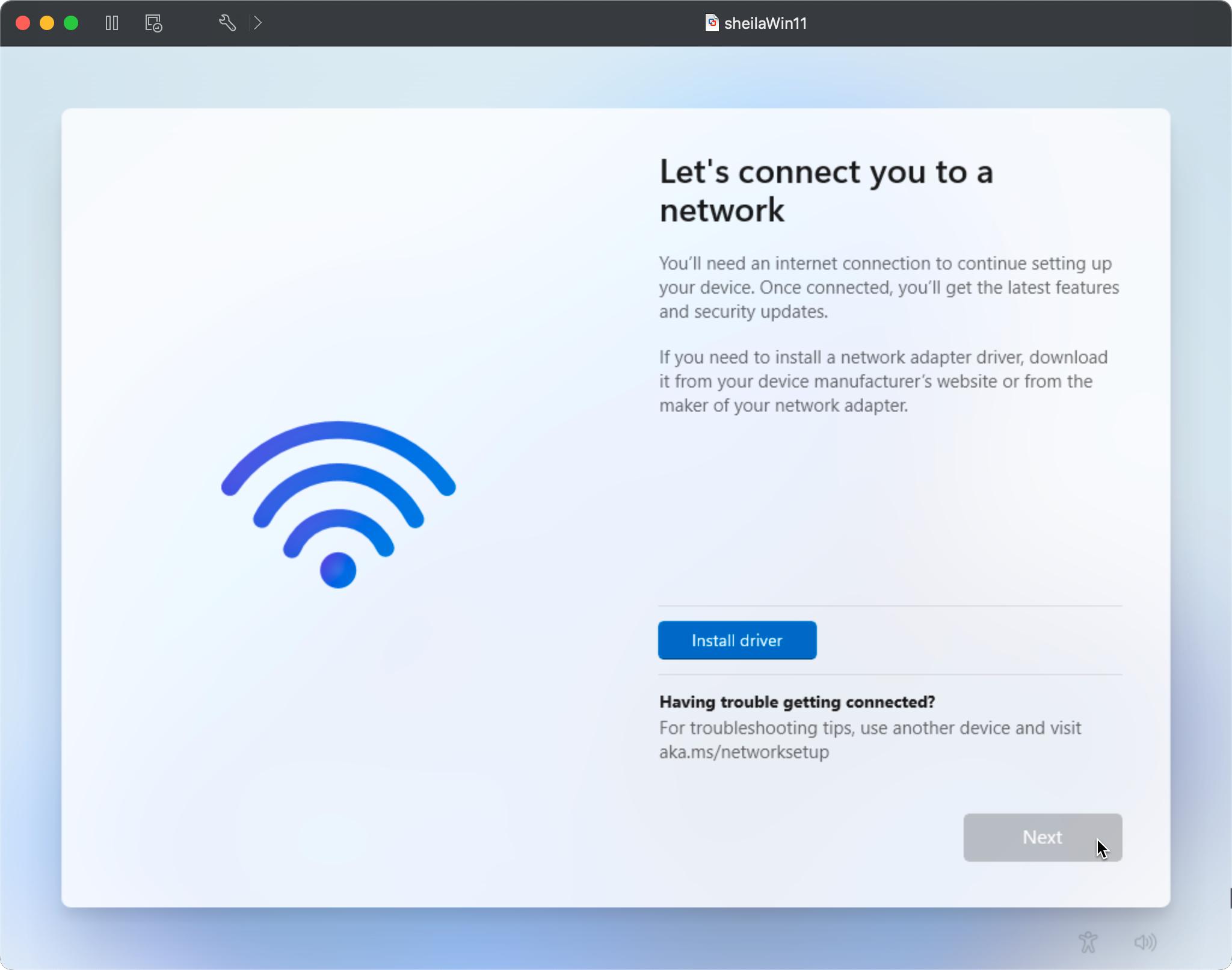
As a workaround, hold down SHIFT+F10 to open up a command prompt, and run the following command: OOBE\BYPASSNRO
This command was introduced in Windows 11 as a way to skip the mandatory network connection requirement during the Out-of-Box Experience (OOBE) setup. BYPASSNRO (Bypass Network Requirement for OOB).
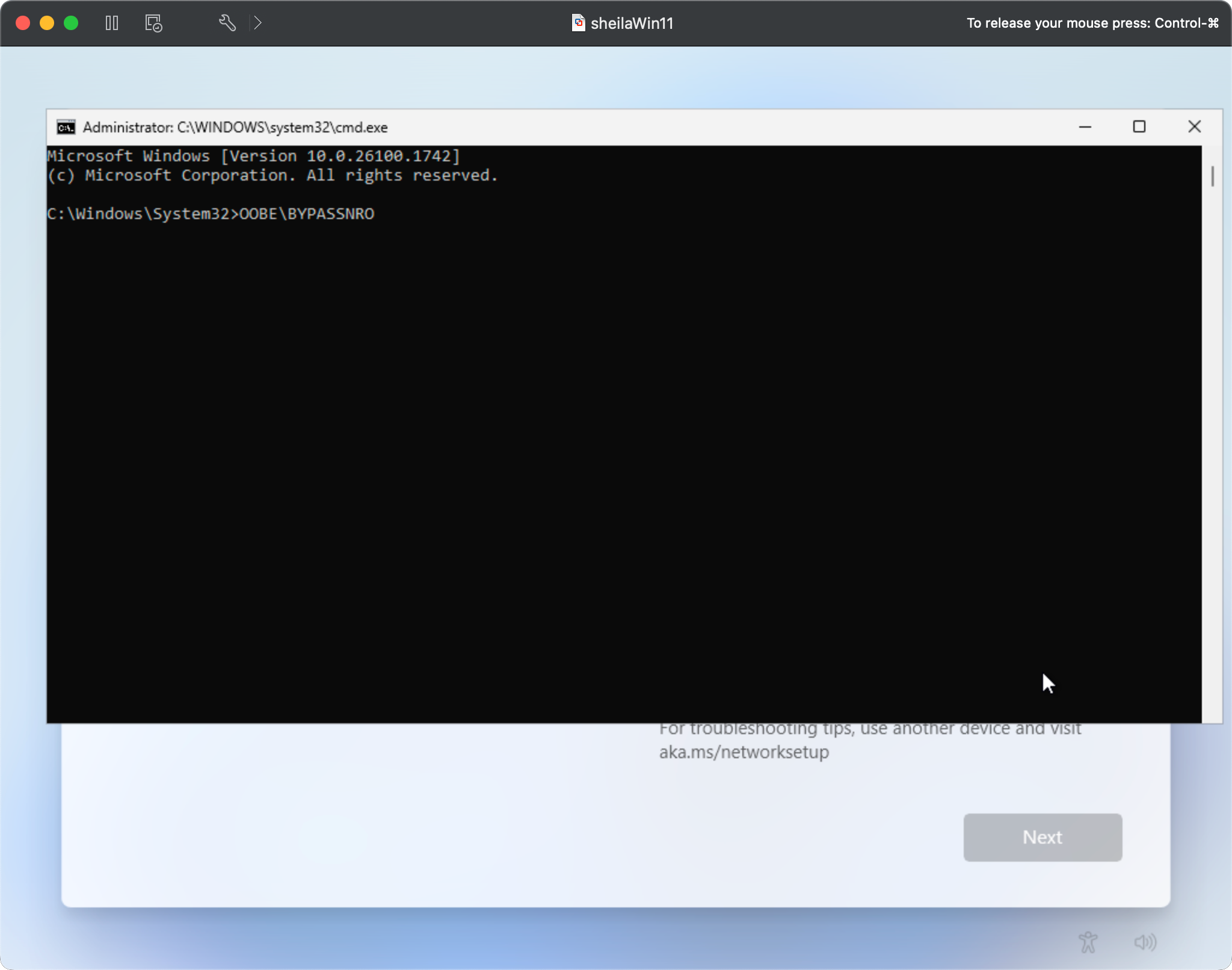
BYPASSNRO script from preview builds of Windows 11 starting in April 2025. If you discover that the above command does not work, try hitting SHIFT+10 and running start ms-cxh:localonly. This should prompt to create a local account and then the Windows 11 install will proceed.This will restart the install, adding an "I don't have internet" button enabling you to proceed through setup wizard:
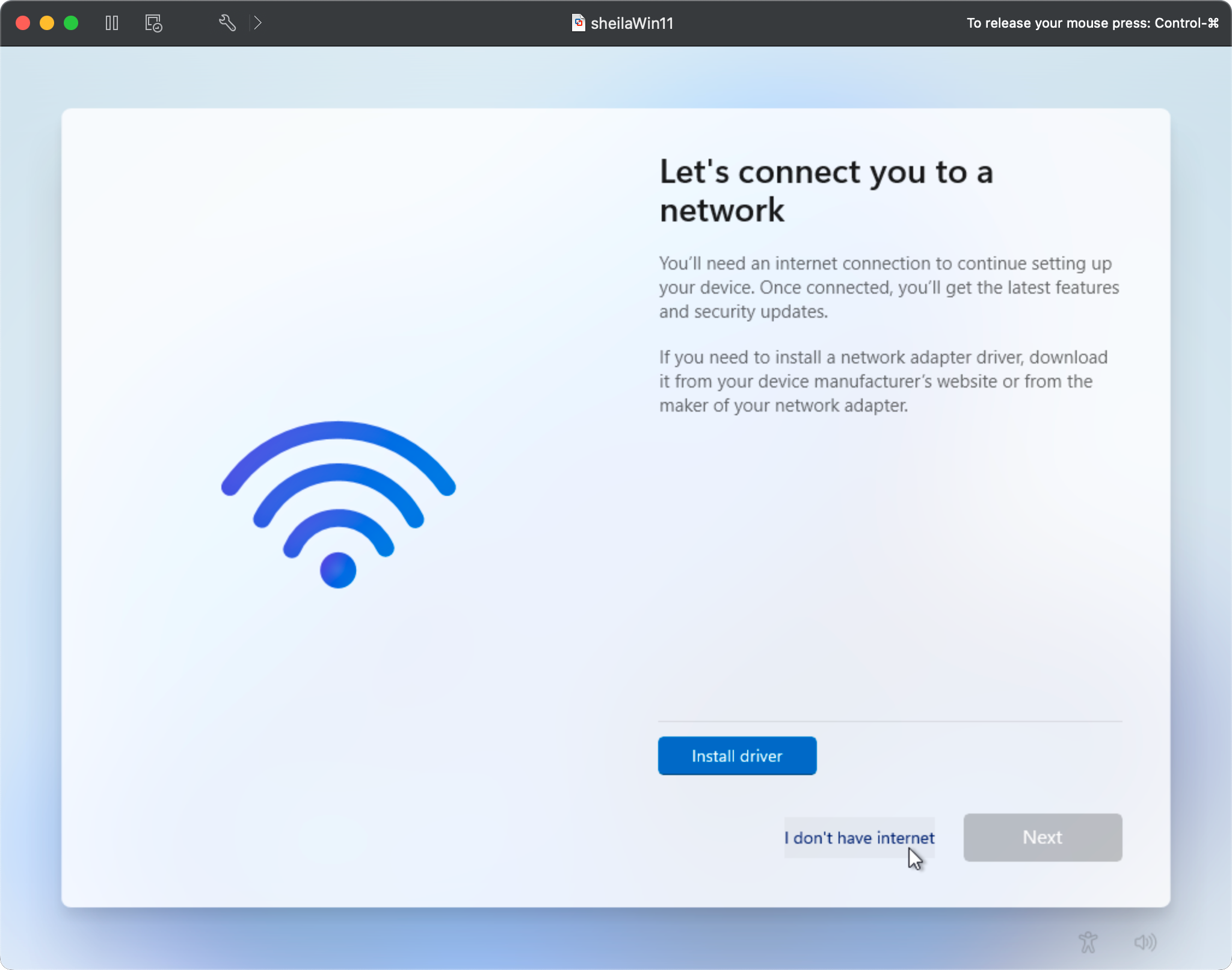
Select "Continue with limited setup" to create a local account.
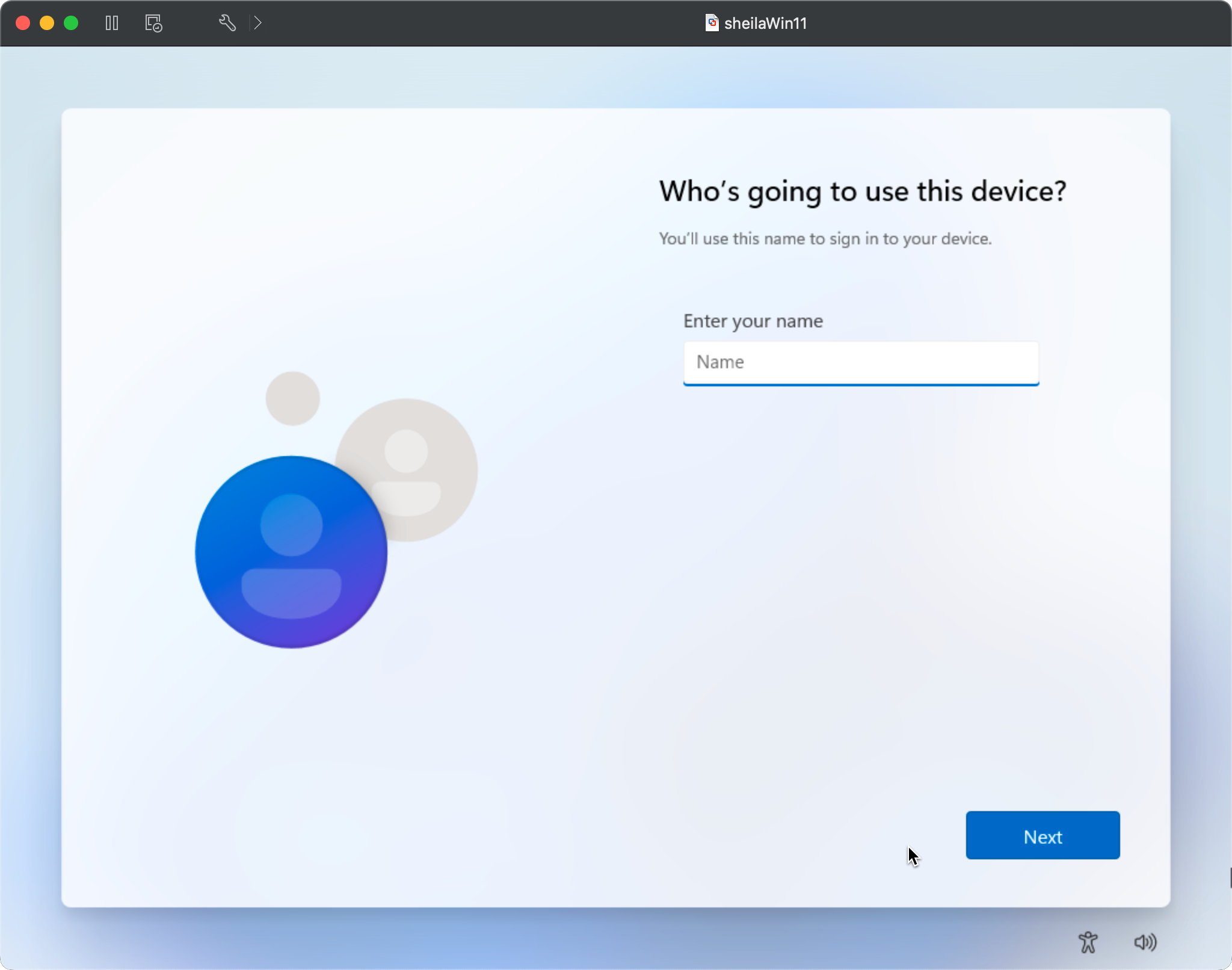
Installing Visual Studio Community 2022
The workflow for installing and configuring Visual Studio Community is slightly different than what was shown in the early Handmade Hero videos. Here's a list of the differences:
- To download the installer, go to https://visualstudio.microsoft.com/ in a web browser and choose "Free Visual Studio" to download the Visual Studio Community installer.
- While installing, make sure to choose "Desktop development with C++" under workloads to ensure all the C++ libraries/wizards are installed for Win32 desktop development:
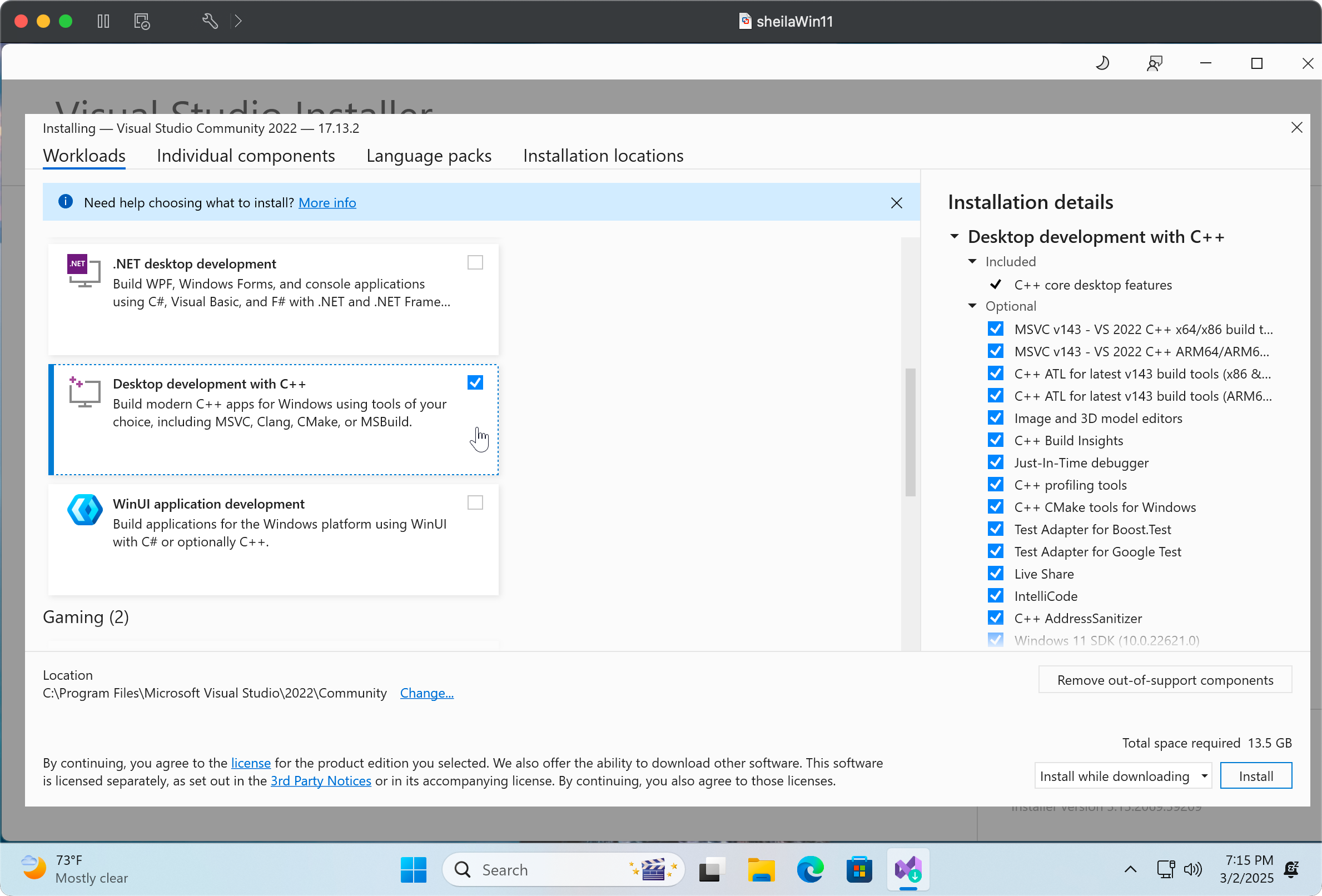
Configuring a minimal Visual Studio 2022 project
Similarly the steps for configuring are slightly different:
- When creating a new project choose "Windows Desktop Wizard" to ensure you get prompted to be able to choose an empty desktop project.
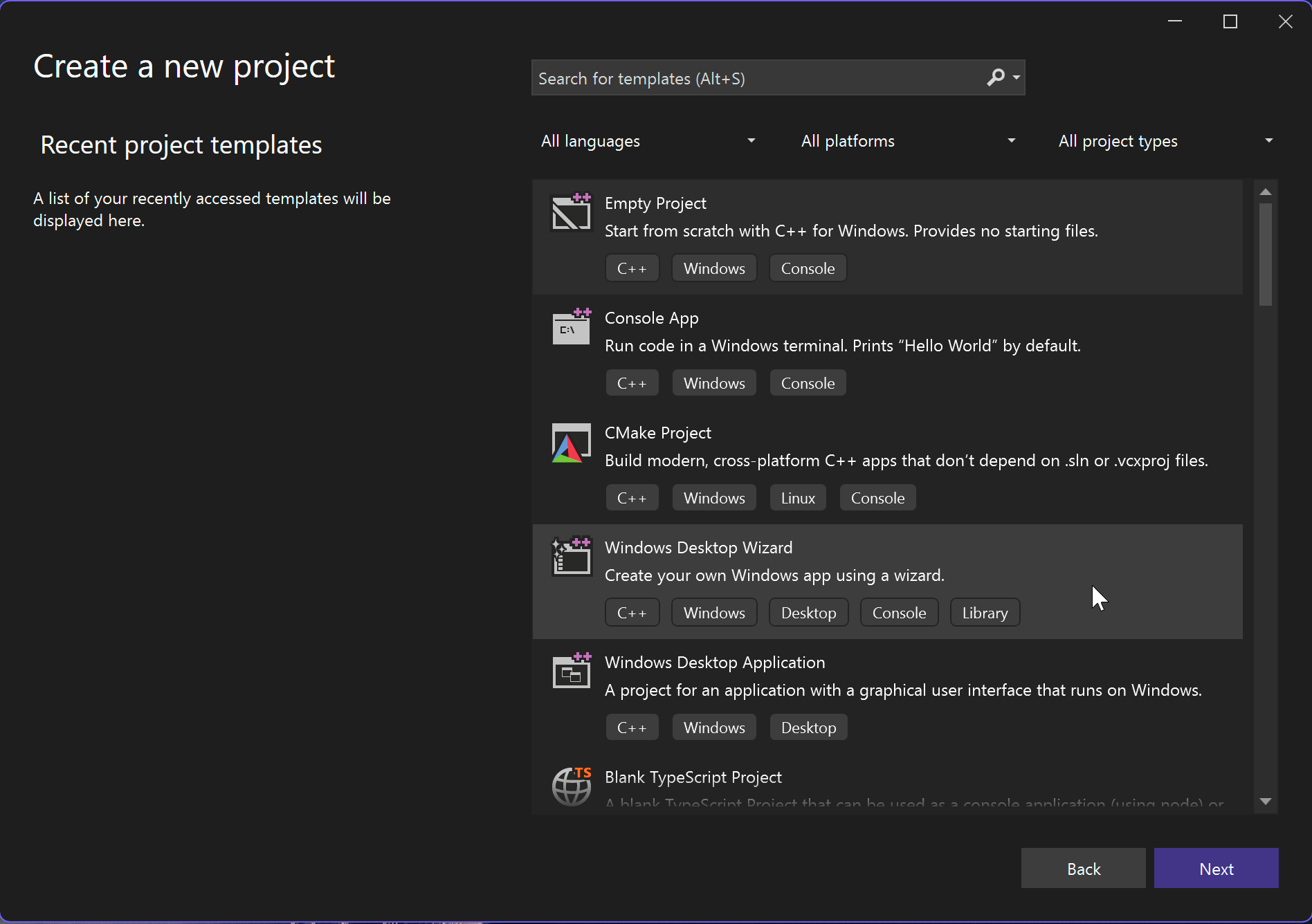
- Choose the location and click on the "Create" button.
- You will be presented with a dialog to choose the application type and additional options. Choose:
- Application type: Desktop (.exe)
- Additional options: Empty project
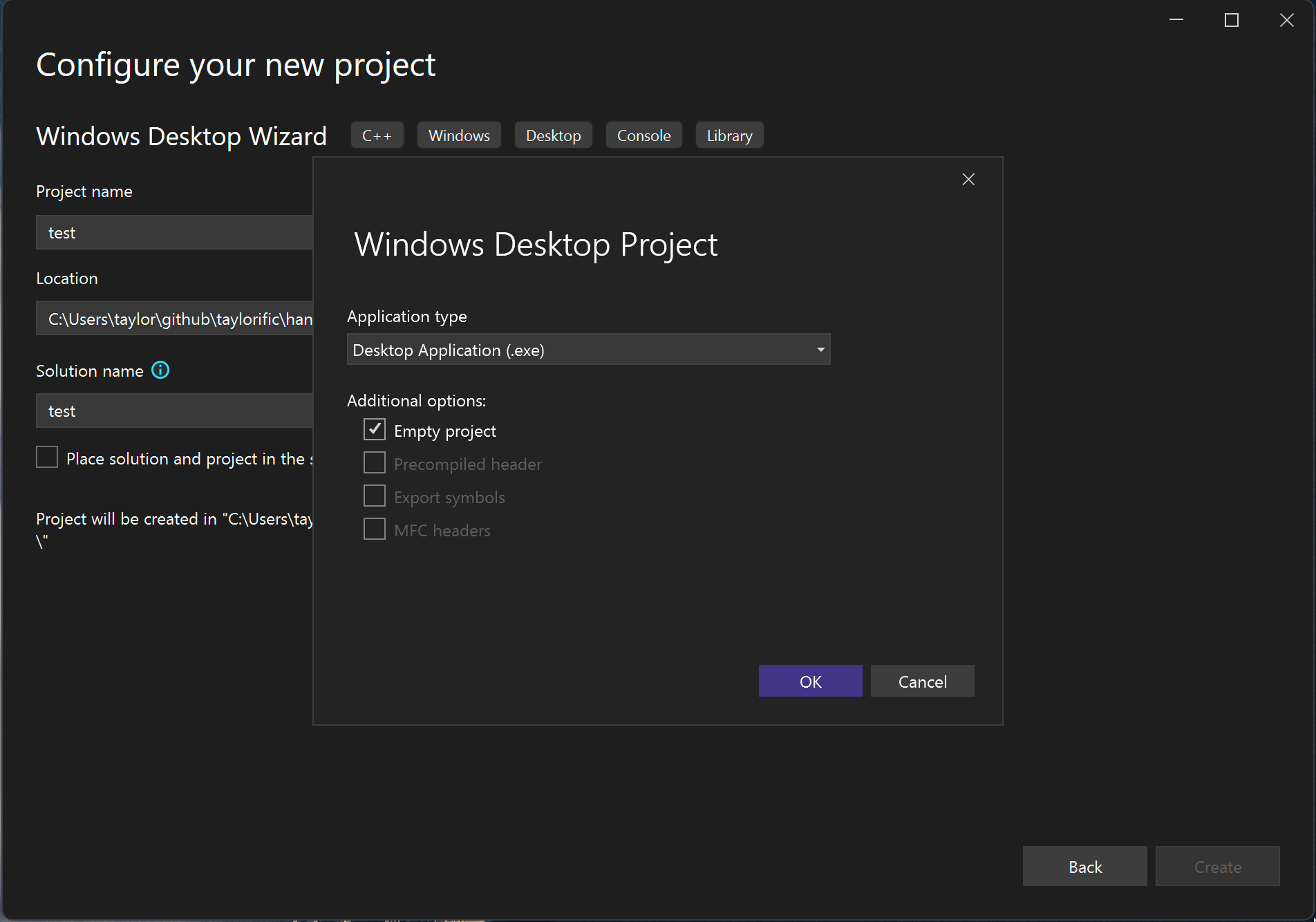
- Once the project has been created, in your solution, right click in "Source files" and choose "Add new file"
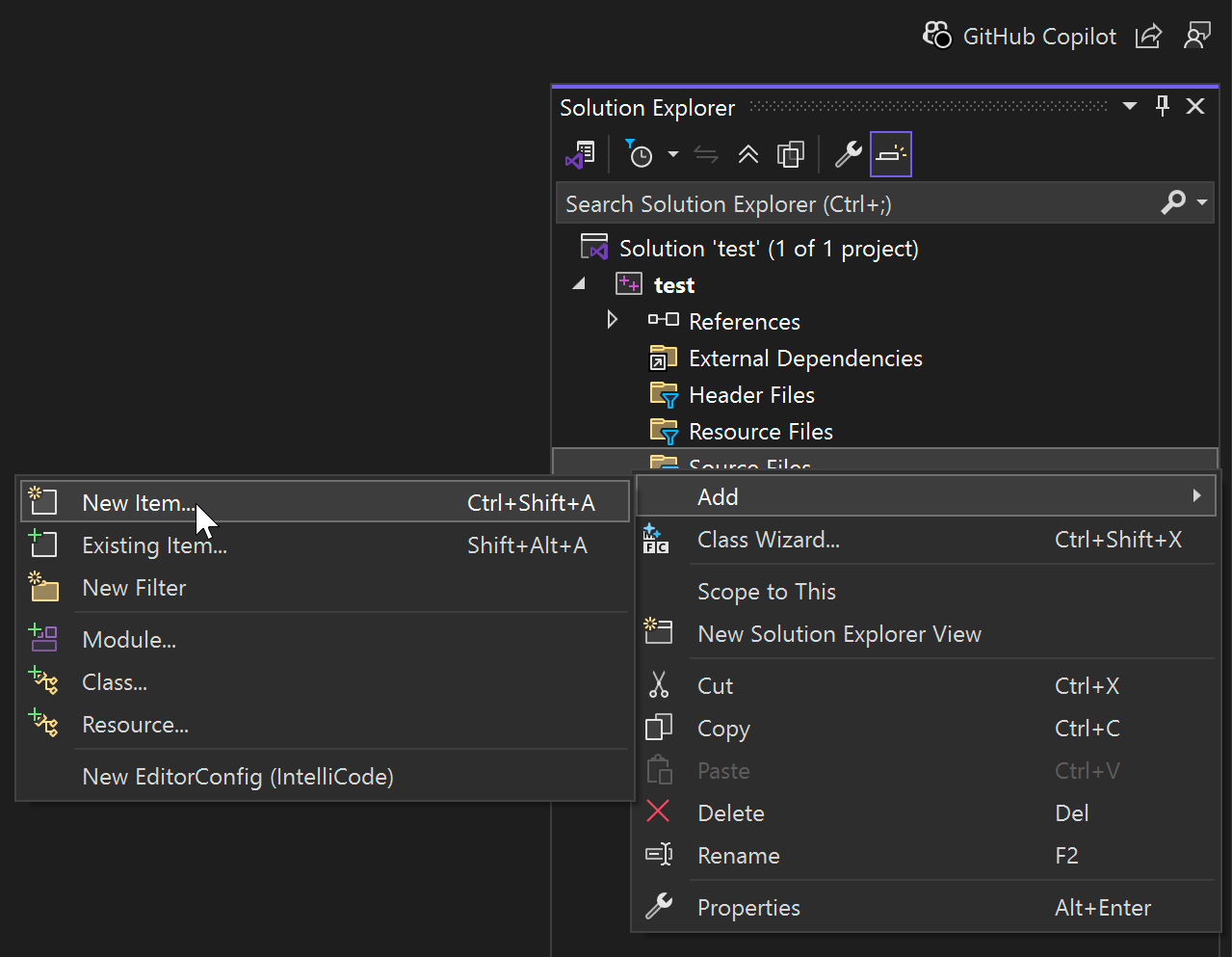
- Add "test.cpp" (or whatever C++ file you like)
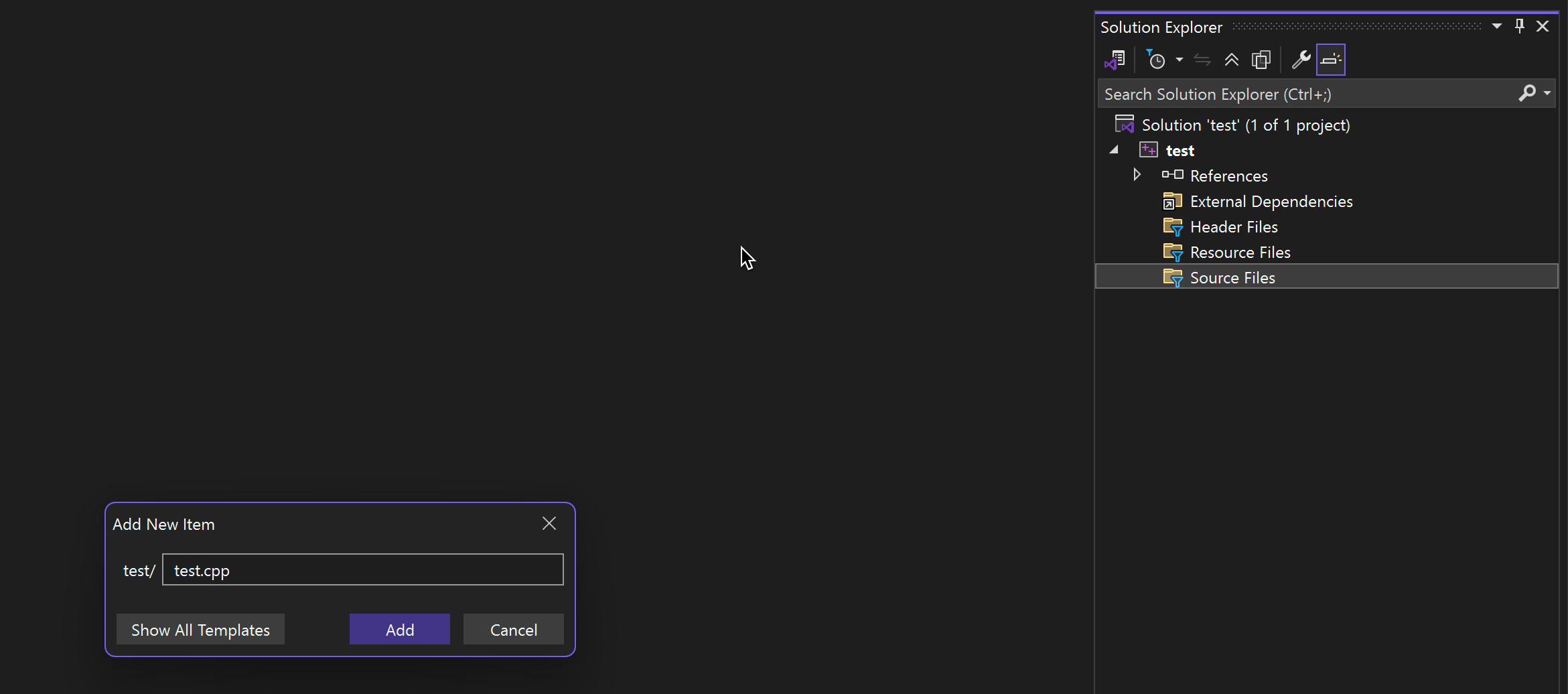
The boilerplate for a basic Windows Desktop application has changed, per https://learn.microsoft.com/en-us/windows/win32/learnwin32/winmain--the-application-entry-point
#include <windows.h>
int WINAPI WinMain(
HINSTANCE hInstance,
HINSTANCE hPrevInstance,
PSTR lpCmdLine,
int nCmdShow)
{
return 0;
}A more detailed walkthrough for creating a Windows Desktop application with Visual Studio 2022 can be found here: https://learn.microsoft.com/en-us/cpp/windows/walkthrough-creating-windows-desktop-applications-cpp
Visual Studio 2022 VCVARSALL.BAT location
Now that Visual Studio is a native 64-bit executable, the VCVARSALL.BAT script is located under \Program Files\Microsoft Visual Studio
"%SystemDrive%\Program Files\Microsoft Visual Studio\2022\Community\VC\Auxiliary\Build\vcvarsall.bat"So the misc\shell.bat script in your Handmade Hero work project will look something like this:
REM misc\shell.bat
@echo off
REM
REM To run this at startup, use this as your shortcut target:
REM %windir%\system32\cmd.exe /k w:\handmade\misc\shell.bat
REM https://hero.handmade.network/forums/code-discussion/t/2691-day_001_with_visual_studio_2017
call "C:\Program Files\Microsoft Visual Studio\2022\Community\VC\Auxiliary\Build\vcvarsall.bat" arm64The "Archicture" parameter changed for VCVARSALL.BAT in this native 64-bit version. It's no longer vcarsall.bat x64 but rather now it's vcvarsall.bat amd64 or vcvarsall.bat arm64 depending on your host. The value should match your host platform so that your binaries don't run in compatibility mode with emulation.
vcvarsall.bat amd64- Produces x64 binaries (that can run in emulation on arm64)vcvarsall.bat arm64- Produces arm64 binaries
The "Architecture" parameter specifies host and target architecture. Cross-compiling is also supported:
| Architecture | Compiler | Host computer architecture | Build output (target) architecture |
|---|---|---|---|
x86 |
x86 32-bit native | x86 | x86 |
x86_amd64 |
x64 on x86 cross | x86 | x64 |
x86_x64 |
x64 on x86 cross | x86 | x64 |
x86_arm |
ARM on x86 cross | x86 | arm |
x86_arm64 |
ARM on x86 cross | x86 | arm64 |
amd64 |
x64 64-bit native | x64 | x64 |
x64 |
x64 64-bit native | x64 | x64 |
amd64_x86 |
x86 on x64 cross | x64 | x86 |
x64_x86 |
x86 on x64 cross | x64 | x86 |
amd64_arm |
ARM on x64 cross | x64 | arm |
x64_arm |
ARM on x64 cross | x64 | arm |
amd64_arm64 |
ARM64 on x64 cross | x64 | arm64 |
x64_arm64 |
ARM64 on x64 cross | x64 | arm64 |
arm64 |
arm64 | arm64 | |
arm64_amd64 |
arm64 | x64 | |
arm64_x64 |
arm64 | x64 | |
arm64_x86 |
x86 | arm64 |
You can use the dumpbin command to determine the architecture identifier for binary application:
dumpbin /headers <binary.exe> | findstr "machine"Startup Folder
On Windows 11, the startup folder is located in the following location:
"%userprofile%\AppData\Roaming\Microsoft\Windows\Start Menu\Programs\Startup"You can use File Explorer to add a script as a startup task
- Right-click on Start and select "Run"
- In the Run dialog box, enter
shell:appsfolder
A File Explorer window opens, containing a list of all applications installed on the device. Keep this first window open - Right-click on Start and select "Run"
- In the Run dialog box, enter
shell:startup
A second File Explorer window opens, containing a list of applications that start automatically when a user signs in - Drag and drop the applications that you want to start automatically from the first window to the second one
RDTSC - Read Time-Stamp Counter equivalent
You'll hit a small speedbump with Handmade Hero Day 10 - the episode on timers. The __rdtsc intrinsic is Intel 64 architecture-specific and does not exist on ARM64 machines. On ARM64, there is a system register called cntvct_el0 that contains a monotonically increasing timer counter. In addition there's a second register called cntfreq_el0 that tells us the frequency at which the counter increments. This frequency is set on boot and never changes even when the CPU frequency changes. The value in the register is the timer frequency in Hz (e.g. 62500000 -> 62.5 MHz).
You can use the mrs instruction to read the cntvct_el0 and cntfreq-el0 system registers. In Visual studio, this is handled by the _ReadStatusReg() intrinsic, which is wrapper around the MRS instruction (Move Register from System register).
unsigned __int64 _ReadStatusReg(unsigned int reg);Basic syntax _ReadStatusReg()
Rather than specifying the register by name like "cntvct_el0" or "cntfreq_el0", the register is encoded as an integer using the parameters op0, op1, CRn, CRM, and op2 with the ARM64_SYSREG() macro:
#define ARM64_SYSREG(op0, op1, crn, crm, op2) \
((((op0) & 3) << 14) | (((op1) & 7) << 11) | \
(((crn) & 15) << 7) | (((crm) & 15) << 3) | ((op2) & 7))Example definition of ARM64_SYSREG
You can read the virtual count registers with code like this. It works just like the Windows QueryPerformanceCounter()/QueryPerformanceFrequency() calls.
#include <intrin.h>
// ARM encoding for CNTFREQ_EL0
#define SYS_CNTFREQ_EL0 ARM64_SYSREG(3, 3, 14, 0, 0)
// ARM encoding for CNTVCT_EL0
#define SYS_CNTVCT_EL0 ARM64_SYSREG(3, 3, 14, 0, 2)
uint64 cntfreq_el0 = _ReadStatusReg(SYS_CNTFREQ_EL0)
uint64 start = _ReadStatusReg(SYS_CNTVCT_EL0);
// Simulate work
for (int i = 0; i < 1000000; ++i);
uint64 start = _ReadStatusReg(SYS_CNTVCT_EL0);
double elapsed = (double)(end - start) / cntfreq_el0;
printf("Elapsed time: %.9f seconds\n", elapsed);In Handmade Hero, you'll just read the cntvct_el0 register instead of the rdtsc as the timers output data in mega-cycles per second. You may want to use #defines for each platform like so:
// Definitions for Intel 64
#if defined(_M_64) || define(_M_IX86)
#include <intrin.h>
#pragma intrinsic(__rdtsc)
#endif
// Definitions for ARM64
#if defined(_M_ARM64)
#include <intrin.h>
#define SYS_CNTVCT_EL0 ARM64_SYSREG(3, 3, 14, 0, 2)
#endif
....
GlobalRunning = true;
LARGE_INTEGER LastCounter;
QueryPerformanceCounter(&LastCounter);
#if defined(_M_X64) || defined(_M_IX86)
uint64 LastCycleCount = __rdtsc();
#endif
#if defined(_M_ARM64)
uint64 LastCycleCount = _ReadStatusReg(SYS_CNTVCT_EL0);
#endif
.... do stuff ....
LARGE_INTEGER EndCounter;
QueryPerformanceCounter(&EndCounter);
// TODO(casey): Display the value here
uint64 CyclesElapsed = EndCycleCount - LastCycleCount;
int64 CounterElapsed = EndCounter.QuadPart - LastCounter.QuadPart;
real64 MSPerFrame = (((1000.0f*(real64)CounterElapsed) / (real64)PerfCountFrequency));
real64 FPS = (real64)PerfCountFrequency / (real64)CounterElapsed;
real64 MCPF = ((real64)CyclesElapsed / (1000.0f * 1000.0f));
LastCounter = EndCounter;
LastCycleCount = EndCycleCount;The rate at which the cntvct_el0 ticks in virtual machines still might be relatively low. Apple only recently increased the timer frequency on Apple Silicon based devices with M3 or later to be 1 GHz, instead of 24 MHz. However this is only for apps running on the host. As of macOS 15 Sequoia, virtualized guests still get the 24Mhz timer behaviour to maintain compatibility.
References
- https://hero.handmade.network/forums/code-discussion/t/2691-day_001_with_visual_studio_2017
- https://hero.handmade.network/forums/code-discussion/t/6907-msdn_windows_api_syntax_changes
- https://learn.microsoft.com/en-us/visualstudio/install/visual-studio-on-arm-devices?view=vs-2022
- https://support.microsoft.com/en-us/windows/configure-startup-applications-in-windows-115a420a-0bff-4a6f-90e0-1934c844e473
- https://cpufun.substack.com/p/fun-with-timers-and-cpuid
- https://github.com/utmapp/UTM/issues/6942?utm_source
- https://developer.apple.com/documentation/macos-release-notes/macos-15-release-notes